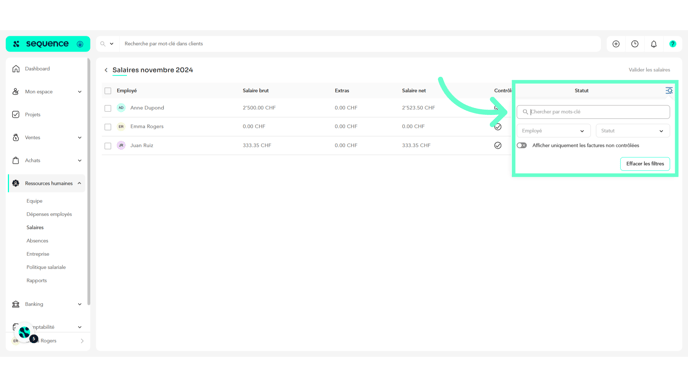What does the Salaries Tab Display?
Left menu > Human Resources > Salaries
Employee payslips are automatically generated each month starting from their hiring date. For example, if an employee is hired on March 1st and it is now May, their payslips for March, April, and May will be automatically generated in Sequence. These payslips are based on the information provided in their contract, but the HR manager will need to process them and fill in the amounts for the applicable items, as well as other details explained in the article https://university.sequence-erp.com/en/knowledge/how-to-mark-a-salary-slip-complete-and-processed.
1. Follow the workflow mentioned above to reach the Payslips tab. Go to the Human Resources tab.

2. Open the Salaries section.

3. Salaries are organized, first of all, by years.

4. Within each year, salaries are then organized by months.

5. The data is structured into various columns, including Month, Total per Team, Total Generated Salaries, and Status.

6. Within each month, you will find the salaries of the employees corresponding to that month.

7. The data is organized into columns such as Employee, Gross Salary, Extras, Net Salary, and Status.
Clicking on a row here opens the payslip details of the selected employee.
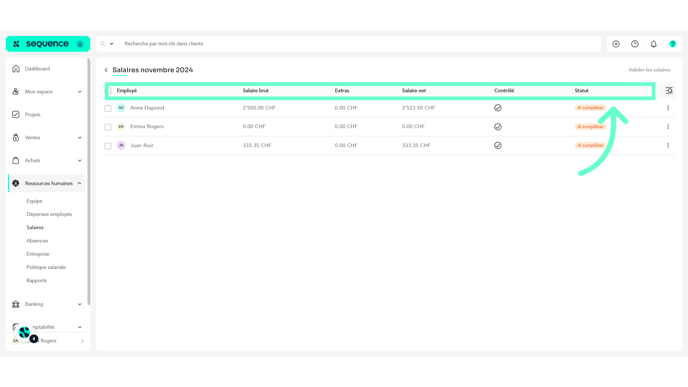
8. By clicking on the filter icon, the available filters are revealed, allowing you to filter the table data based on status.
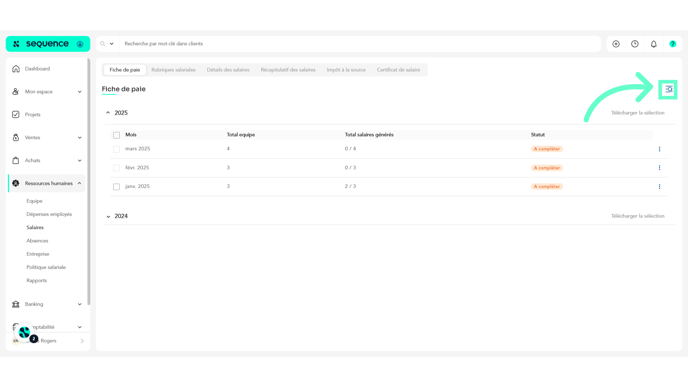
9. From the employee details table, you can click on the filter icon to filter the table data based on a specific keyword, employee, or status.