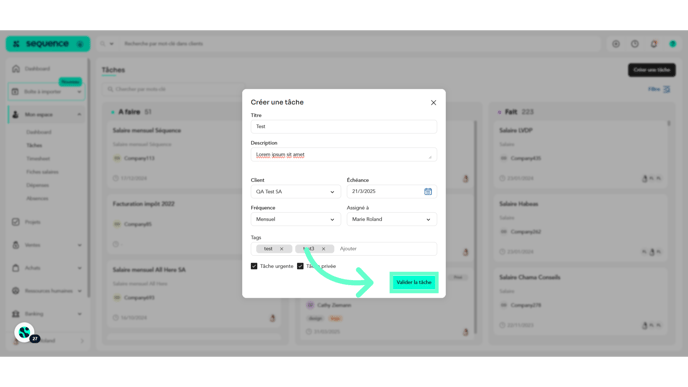How to Create a Task from Tasks Tab?
Left menu > My Space > Tasks
1. Follow the above-mentioned workflow to land on the Tasks screen. Click on My Space.

2. Open the Tasks tab.

3. To create a new task, click the Create a Task button. Doing so opens the Create a Task window.

4. Here, use the Title field to enter the task title.

5. Provide a description of the task if you deem it necessary.

6. Select the client for whom the task is being created using the Client dropdown list.

7. Choose the task's due date using the Deadline date selector.

8. Use the Frequency dropdown list to select how often the task should occur.

9. Select the assignee for the task using the Assigned to dropdown list.
 10. Associate tags with the task you are creating by entering them in the Tags field.
10. Associate tags with the task you are creating by entering them in the Tags field.

11. If you want to mark it as a priority task, check the Priority Task box.

12. To mark the task as private, check the Private Task box.

Tip
Don't forget that you can create private tasks for yourself or for a team. Only the person who created the task and the people assigned toit will be able to see it.
13. Once all required selections are made, click the Confirm Task button.