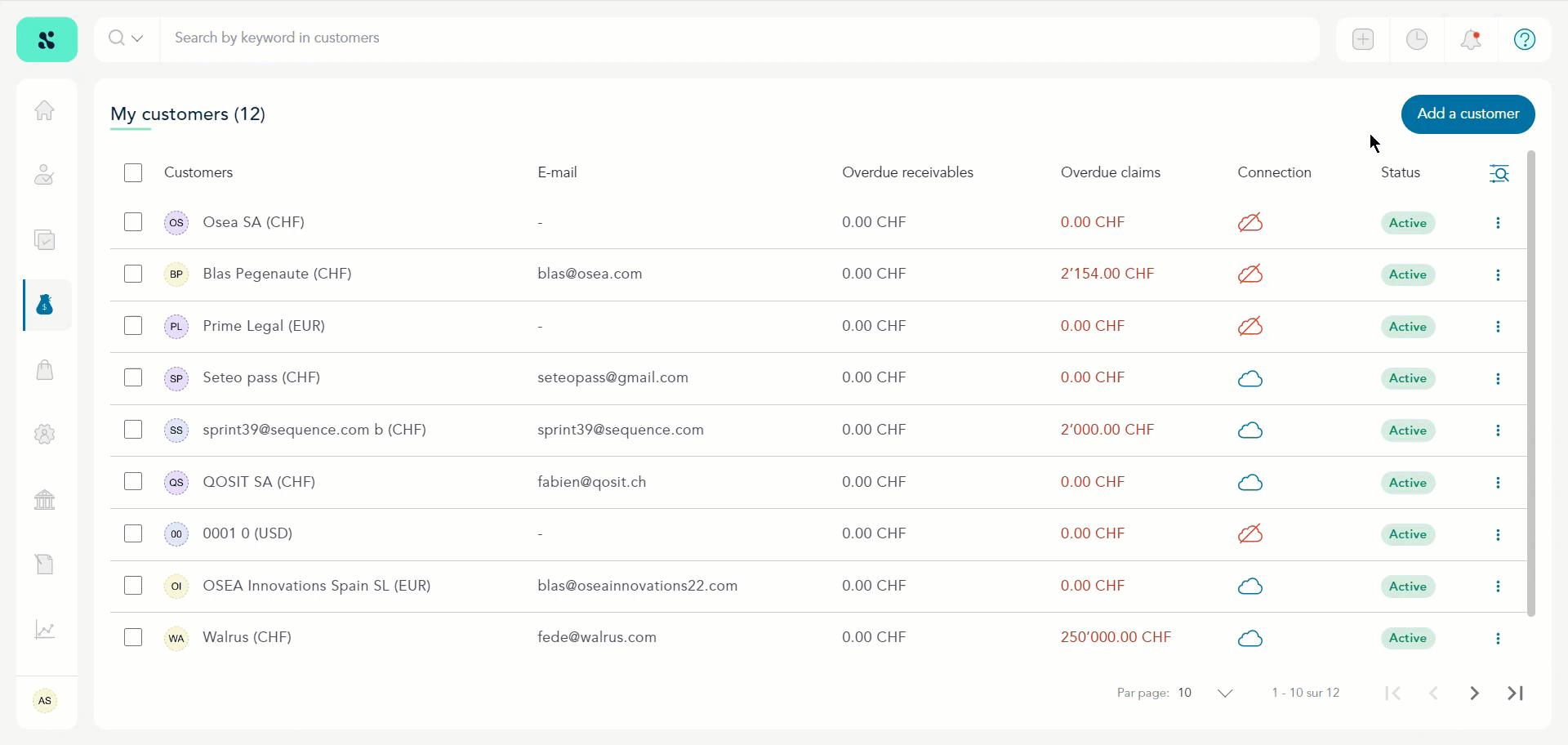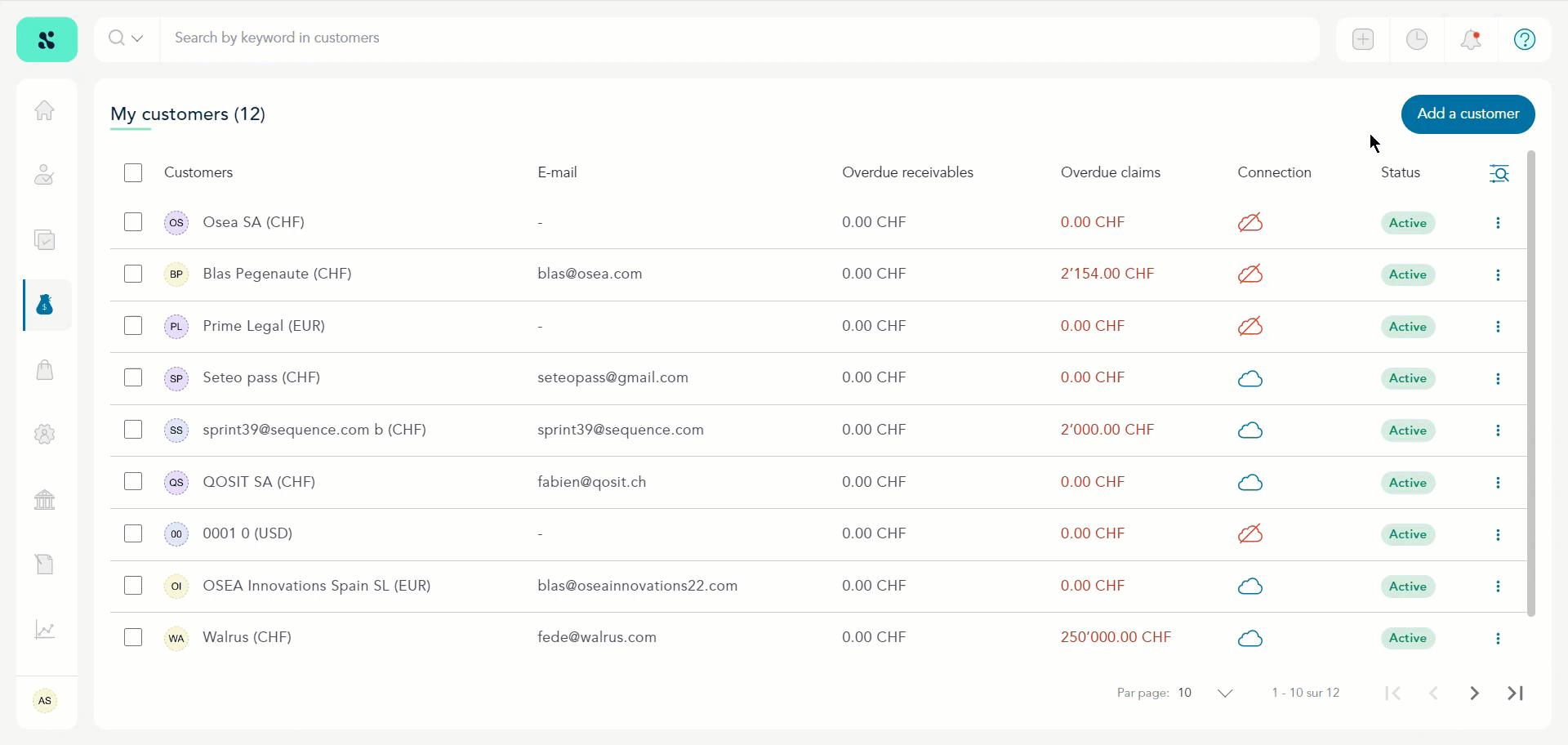How to Add a Customer?
Sequence > Left Navigation Bar > Sales > Customers
- Follow the above-mentioned workflow to land on the Customers grid.
- Click the Add a Customer button located on the top-right corner. Doing so opens the Add a Customer window.
- Here, select whether you want to add a person or a company as a customer using the respective tabs at the top.
- Use the Name and Surname fields to record the name of the customer.
- Enter the email address in the Email field.
- Enter the address of the customer in the Address field.
- Use the City field to record the name of the city.
- Enter the country name in the Country field.
- Use the Phone Number field to record the contact number of the customer.
- Select the language of the document using the Document Language dropdown.
- Use the Currency dropdown to select the currency.
- Enter the tags you want to associate with the customer in the Tags field.
- Once the required information is entered, click the Validate button.