Approve or Reject a Payment Order
Left-hand menu > Banking > Payment orders
To approve or reject a payment order, follow these steps:
- Click on “Banking”.
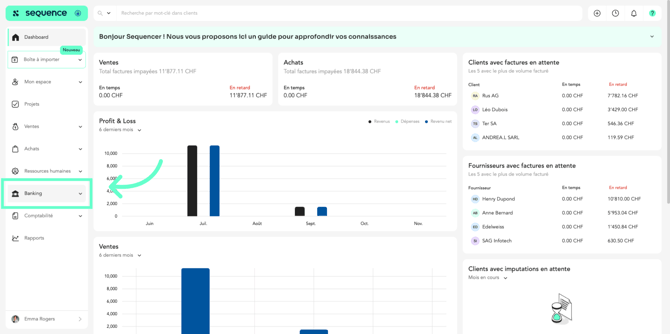
- Click on “Payment Orders”.
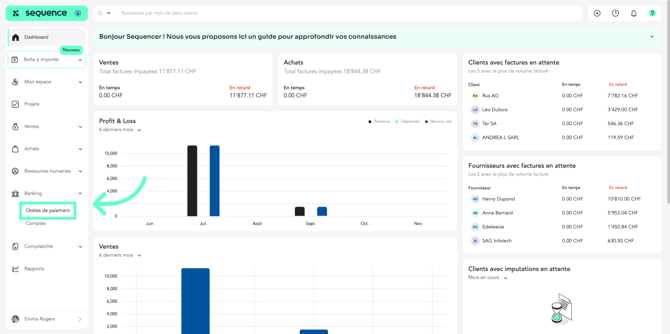
- Click on a pending payment order.
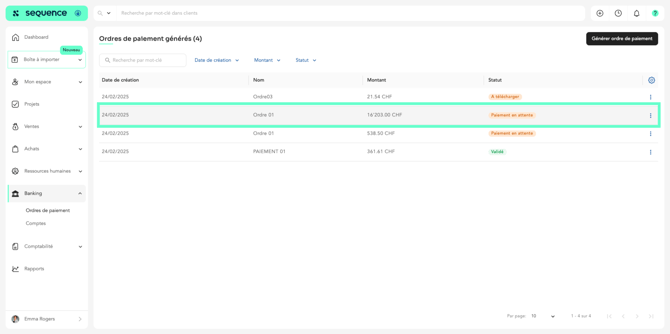
- To approve a payment order:
- Select the transactions you want to approve.
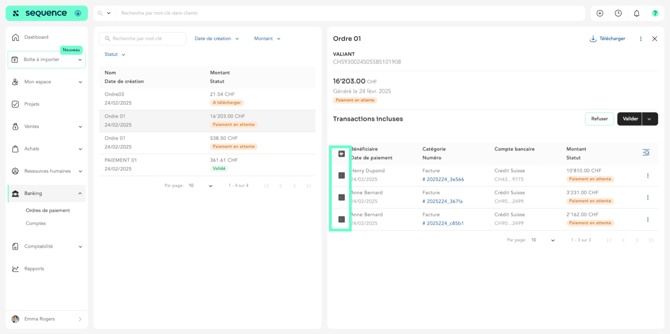
- To add bank fees, click on the arrow.
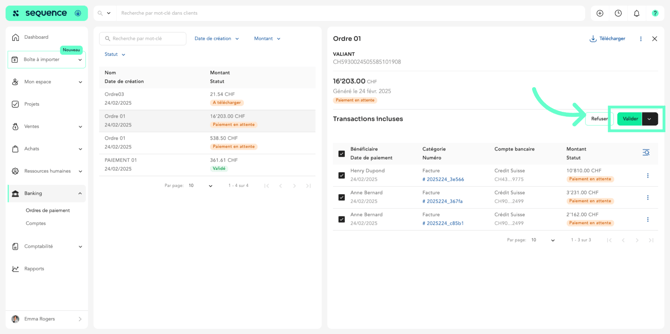
- Click “Validate with Bank Fees.”
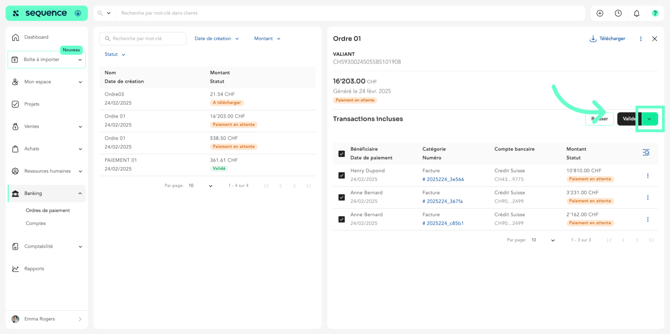
- Enter the fee amount and the accounting account.
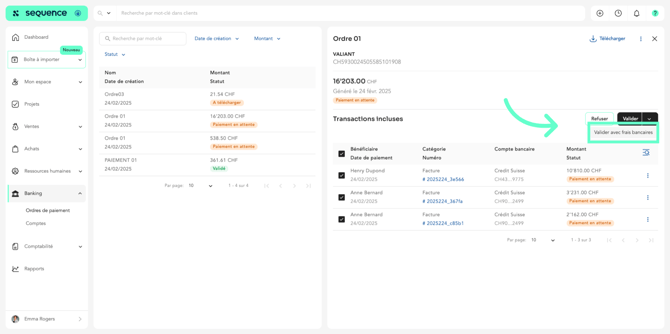
- Enter the fee amount and the accounting account.
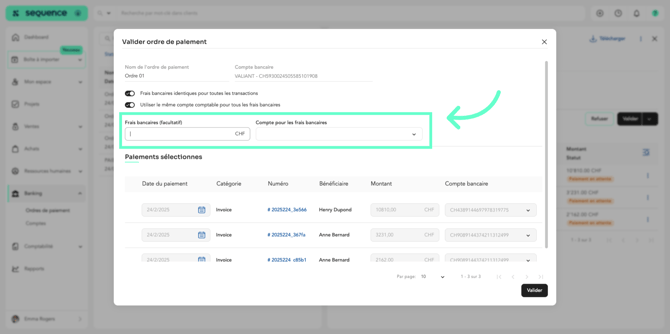
- Once done, click “Validate.”
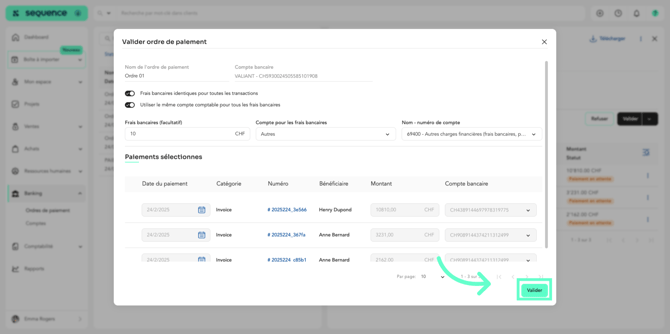
- If you want to reverse the validation, click the three dots and select “Reverse” from the menu.
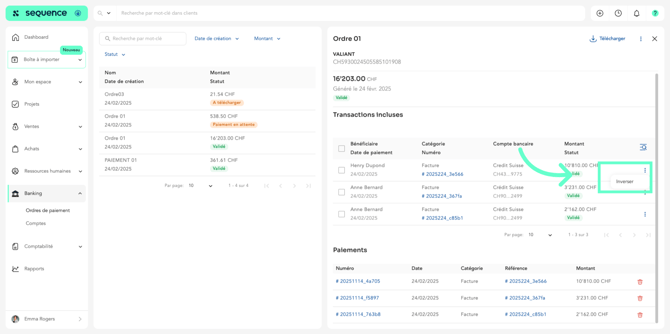
- Select the transactions you want to approve.
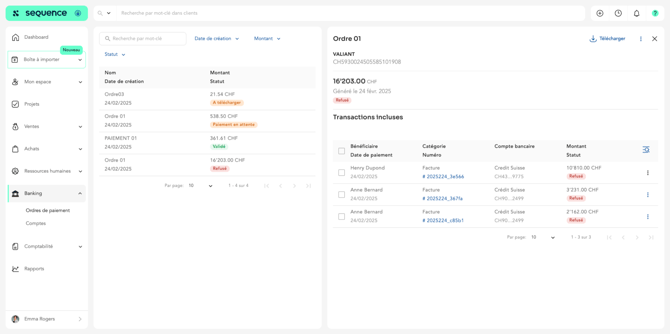
- To reject one or more transactions:
- Select the pending transactions. Click “Reject.”
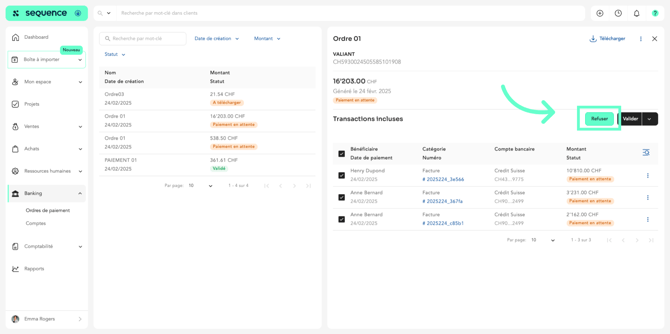
- The transactions will be marked as rejected, and you can select them again later to create another payment order.
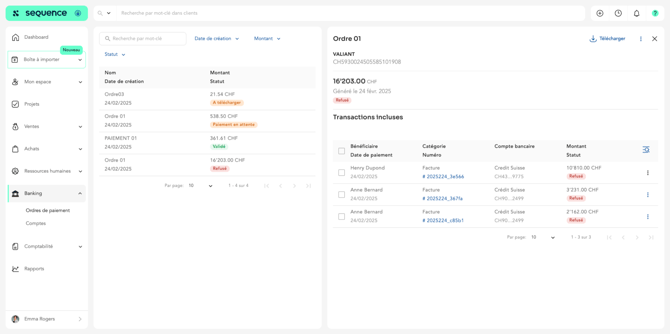
- Select the pending transactions. Click “Reject.”
To create a new payment order, refer to the article “Generate a Payment Order.”