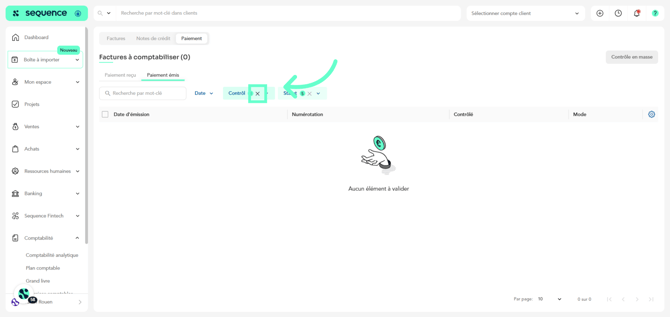What is Accounting Control?
Left menu > Accounting > Accounting Control
From the Accounting Control section, fiduciaries can verify invoices that have already been processed and are either paid or pending payment. In this area, the accountant can modify the date, description, bank accounts, as well as the debit and credit amounts—whether for purchase and sales invoices, purchase and sales credit notes, or payments received and issued. Once everything has been checked, the document can be marked as controlled, confirming that it has been reviewed and validated.
1. Click on Accounting in the left sidebar.
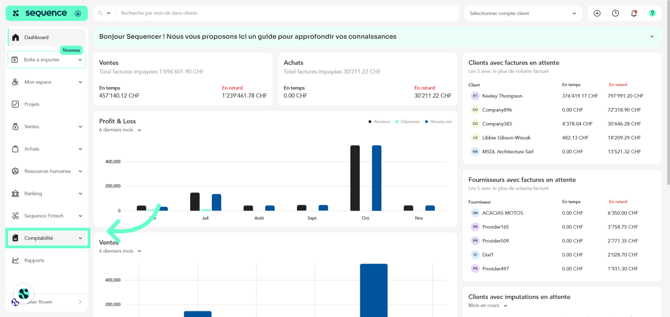
2. From the displayed options, select Accounting Control.
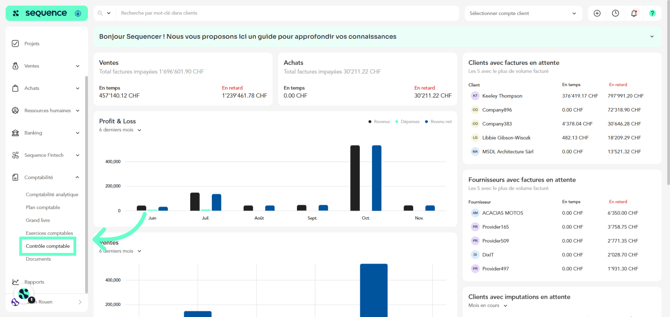
3. In Accounting Control, documents are categorized into invoices (purchase and sales), credit notes (purchase and sales), and payments (issued and received).
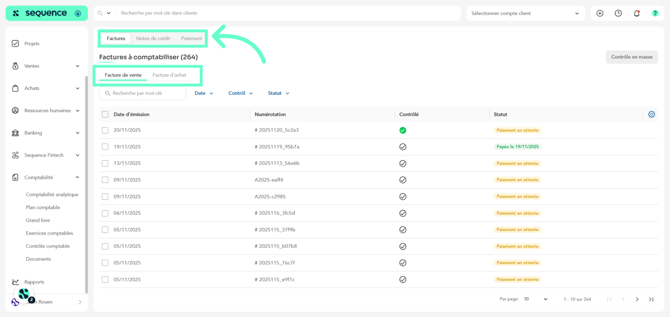
4. Click the row of the document you want to review.
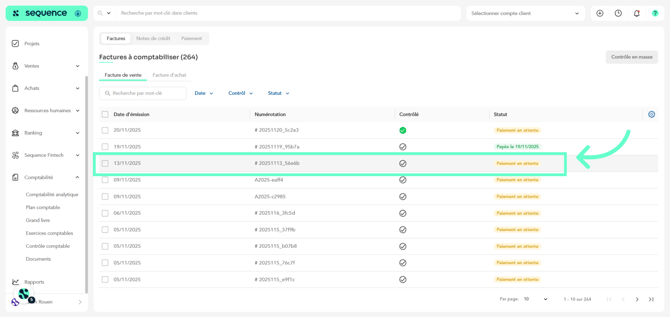
5. You can make changes to the date, description, and journal entries.
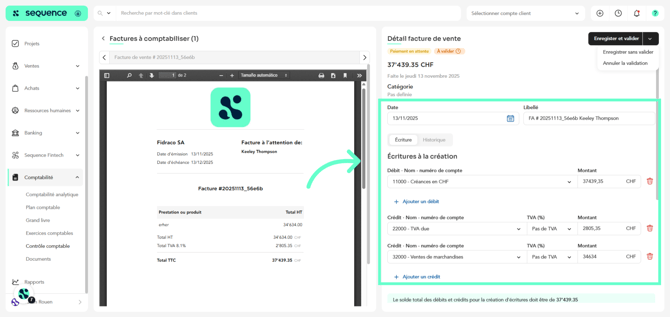
6. Once the modifications are completed, click Save and validate or Save without validating.
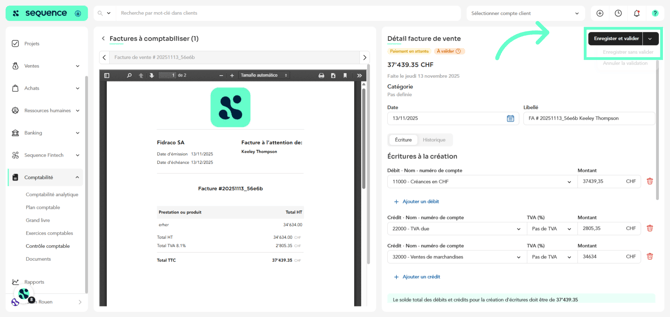
7. If the document was already validated and you want to unvalidate it, click Cancel validation.
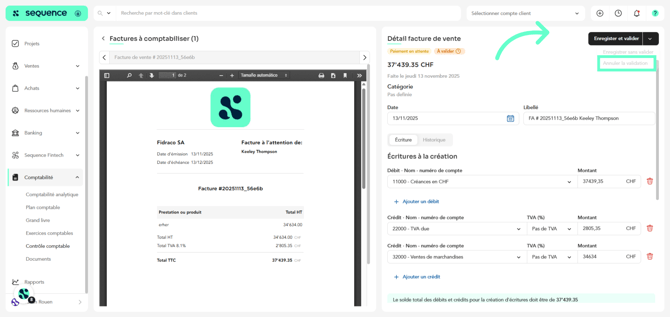
8. You can navigate from one document to another by clicking the arrows.
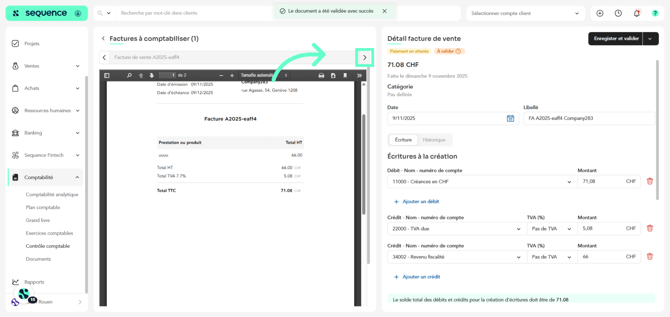
9. In the Entries tab, a banner will always show you the total debit and credit balances, and whether the entries are balanced.
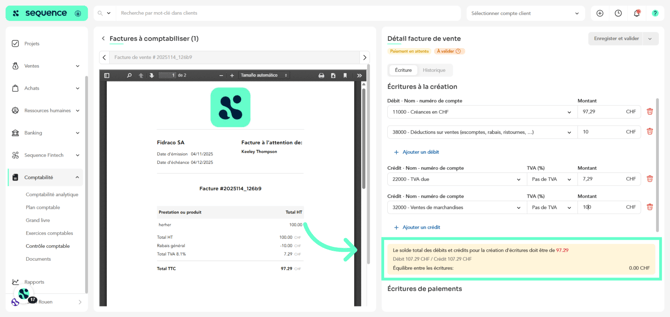
10. If you want to control specific documents, you can select them using the checkbox.
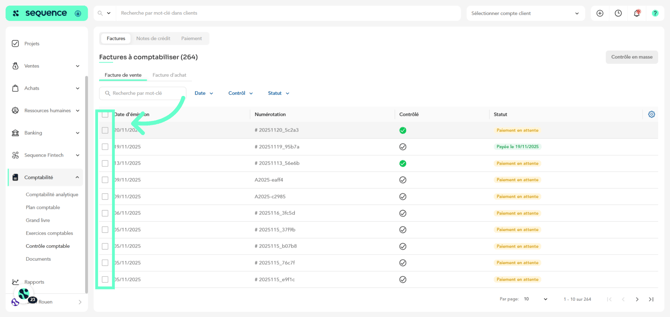
11. Then click Bulk control.
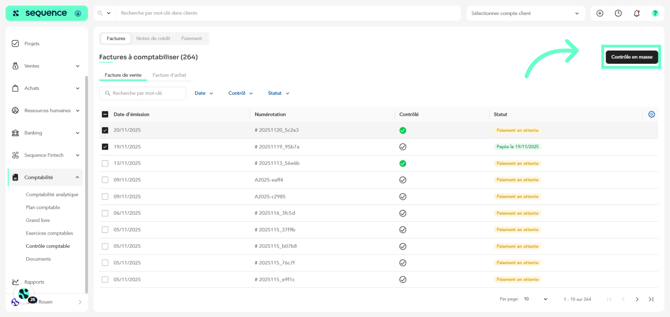
12. If you want to find specific documents, you can search using the field located at the top of the table or by using the filters.
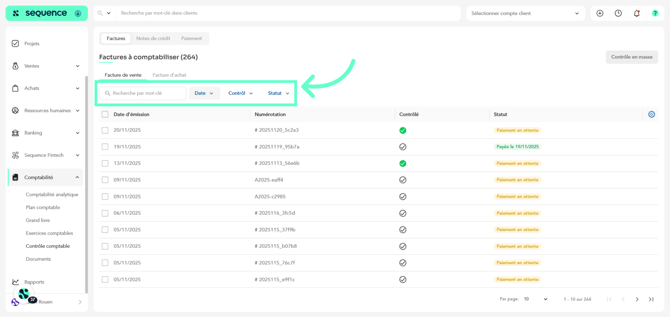
13. To apply filters, click on them to expand their options.
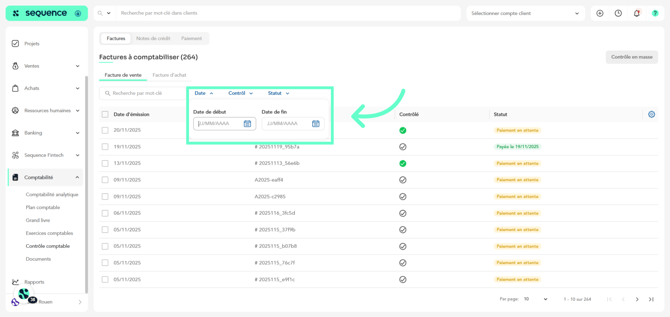
14. To remove them, click the cross.