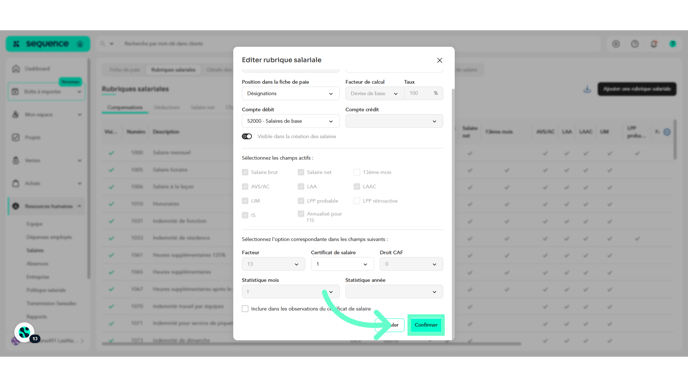What does the Salary Items Tab Display?
Left menu > Human Resources > Salaries
1. Follow the workflow mentioned above to reach the Accounting and Payroll tab. Click on Human Resources.

2. Select the Salaries option.

3. From the tabs listed at the top, click on Salary Items. This will take you to the Salary Items Table.

4. The salary items are divided into compensations, deductions, net salary, social charges, as well as bases and salaries.

5. All the components that make up the salary are listed.
The information is organized into various columns, including Visible, Number, Description, Debit, Credit, +/-, Gross Salary, AVS/AI, LAA, LAAC, LCA, Probable LPP, Factor, Retroactive LPP, IS, Salary Certificate, CAF Reduction, Monthly Statistics, and Annual Statistics.

6. Click on the download icon to download a summary or the history of salary items, either in PDF or XLS format.

7. By hovering the cursor over a salary item line, you have the option to duplicate or modify it. Clicking on Modify opens the Modify Salary Item window, allowing you to make certain changes.

8. Once the changes are made, click the Confirm button.