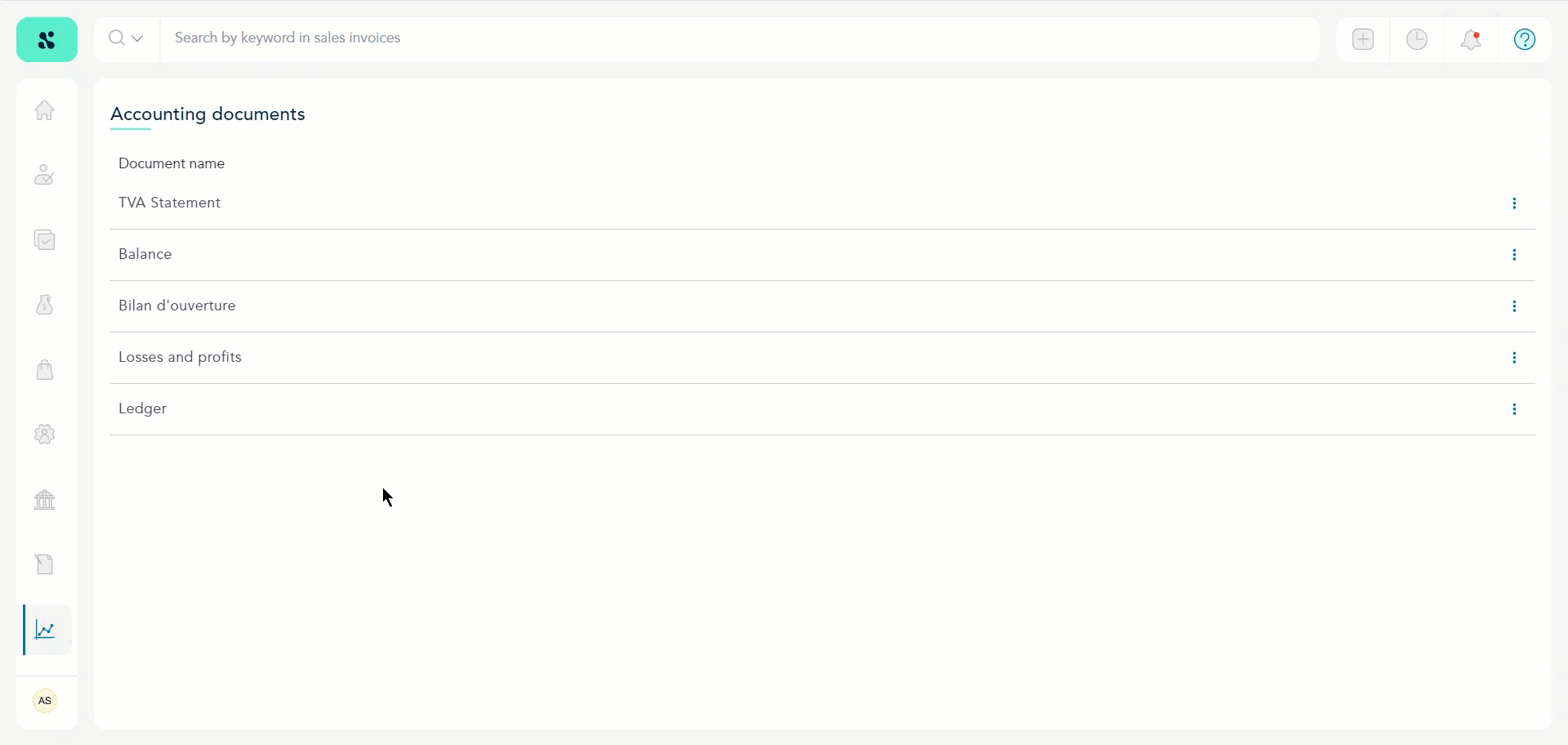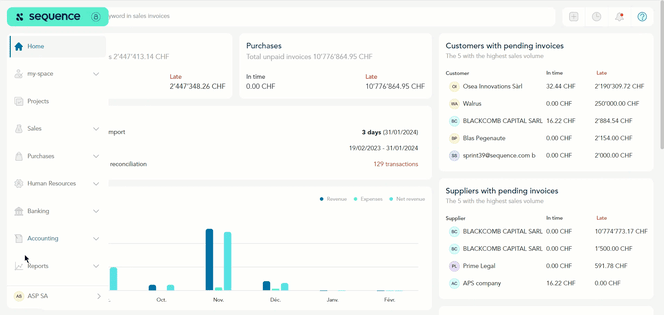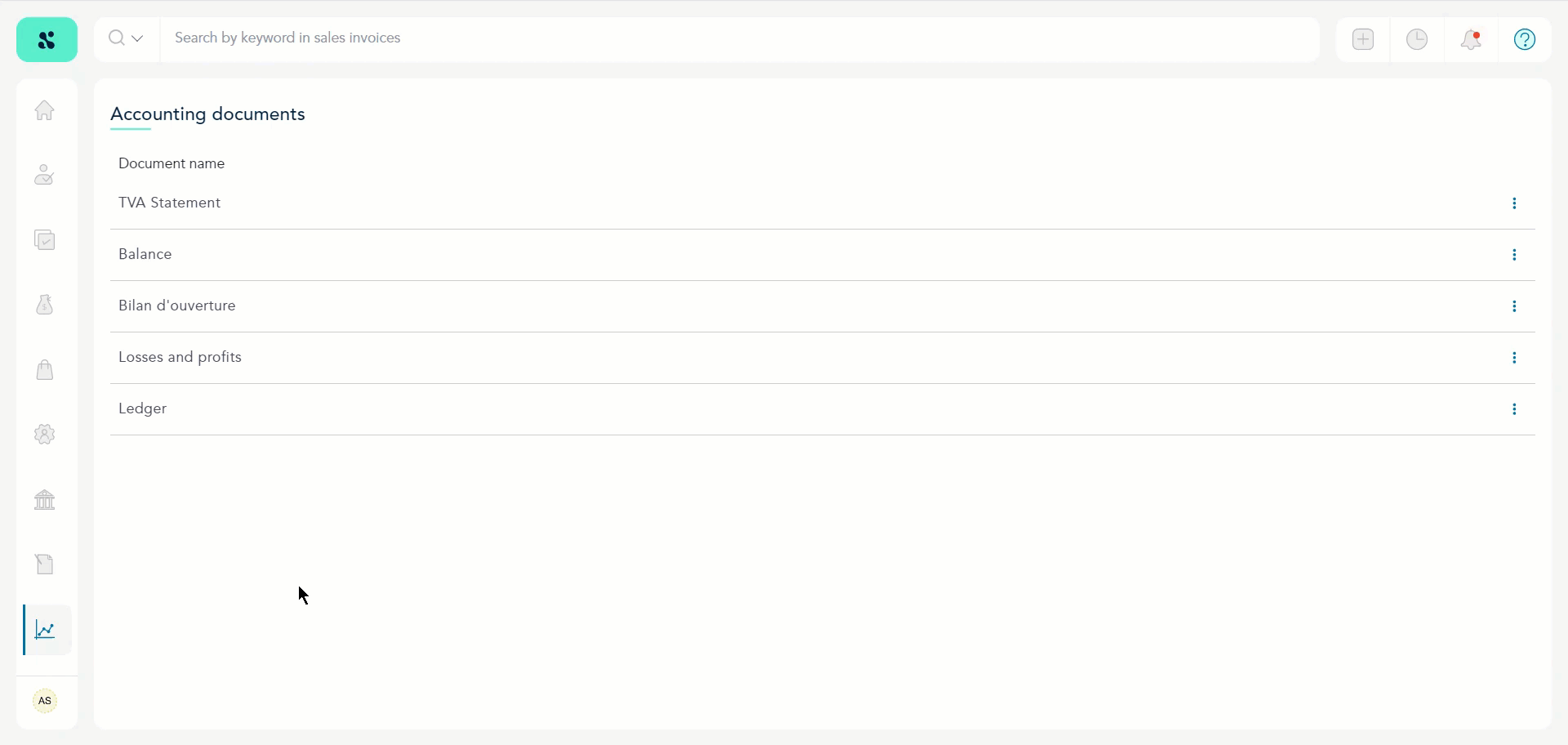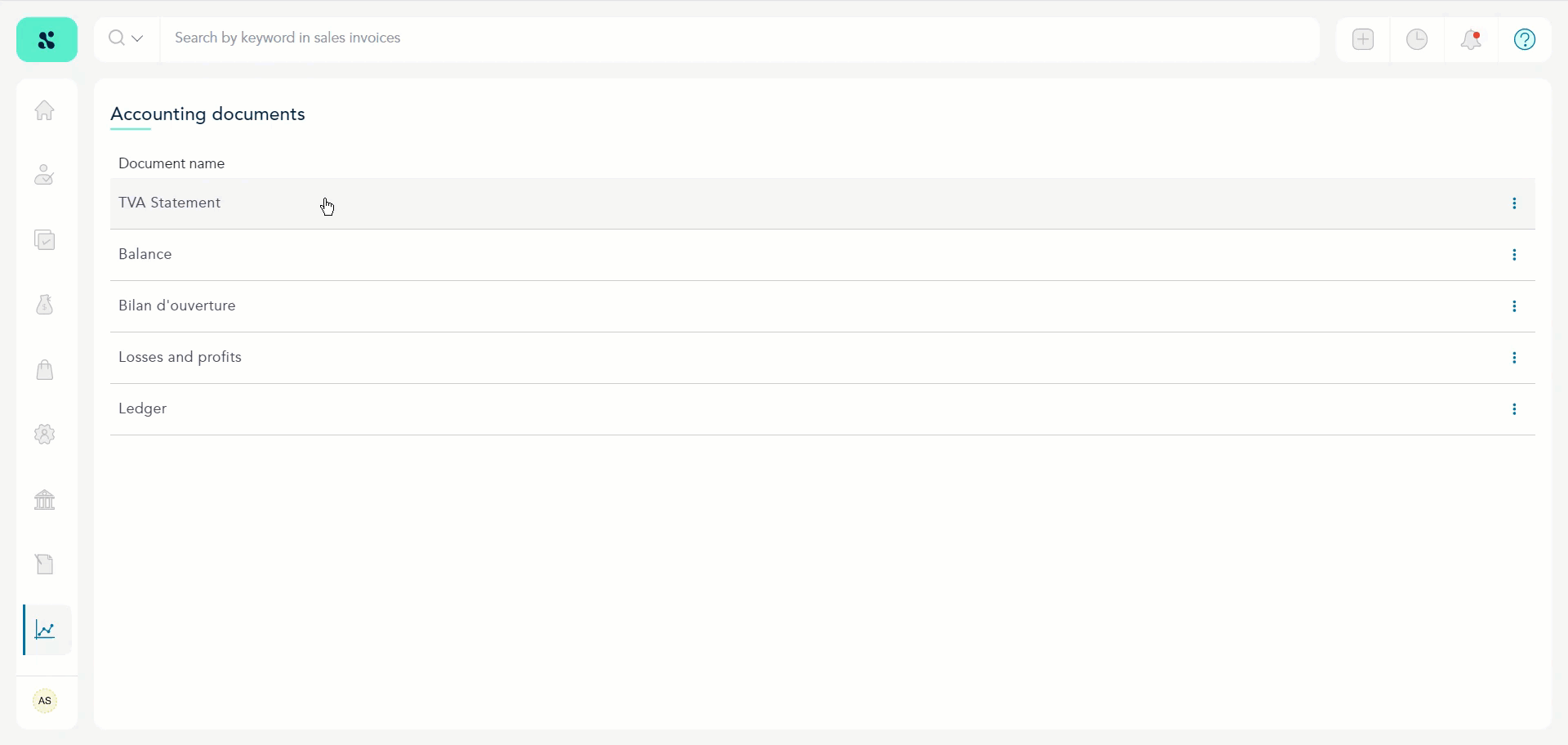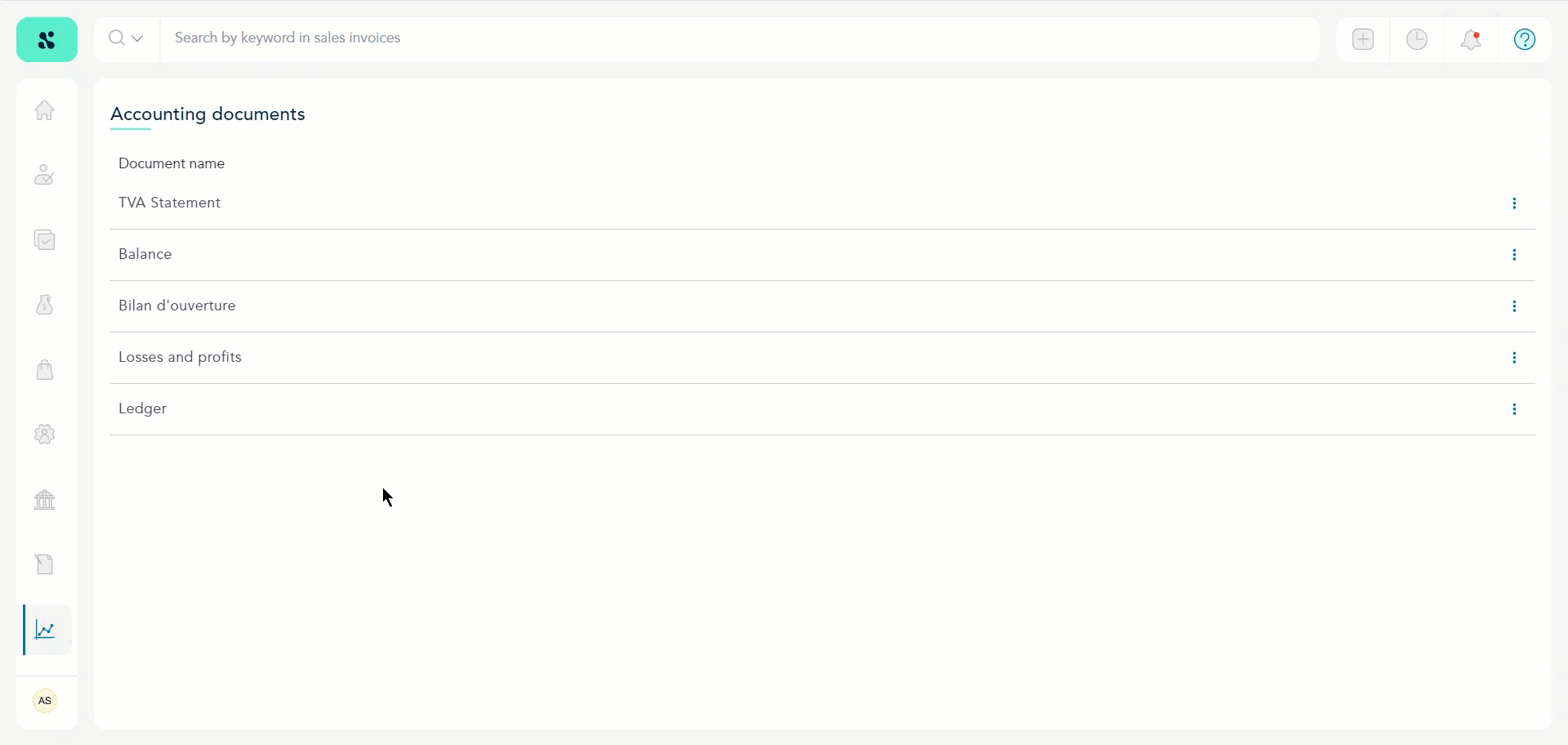How to View My Reports?
- Upon successful login, expand Reports from the left navigation bar.
- From the option revealed, click Mes rapports. Doing so takes you to the Accounting documents screen.
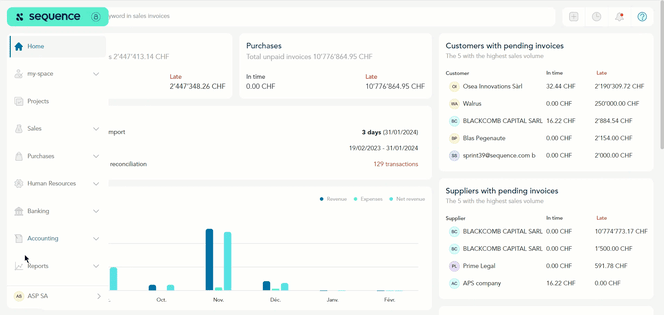
- Here, all the reports that can be generated are listed. Clicking any report apart from the TVA Statement and Ledger displays the report.
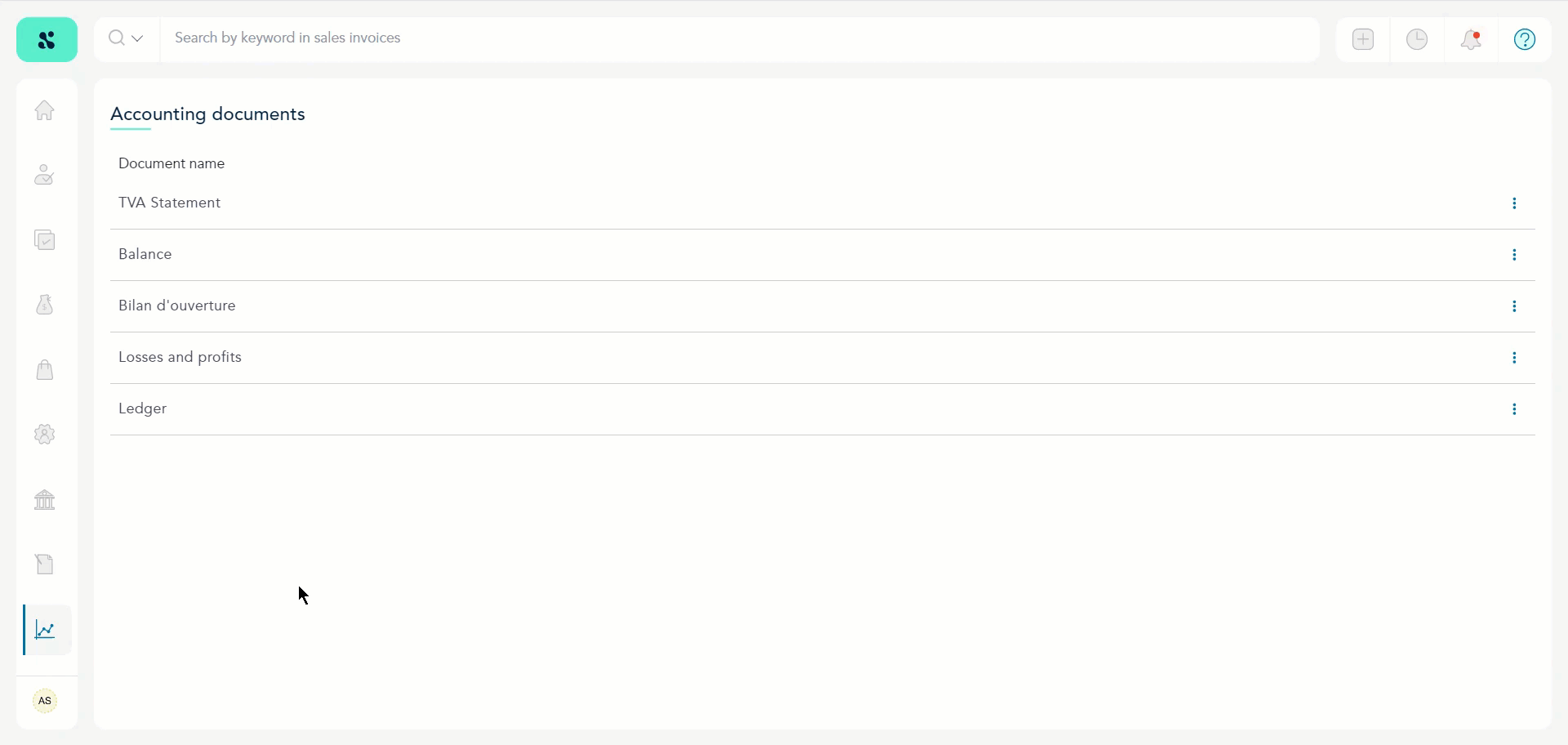
- Clicking TVA Statement opens the Fill in the following fields popup.
- Here, fill the fields below Turnover CHF and Tax CHF/ct. headings.
- Once the required information is filled, click the Confirmer button. This opens the TVA Statement report based on the information provided.
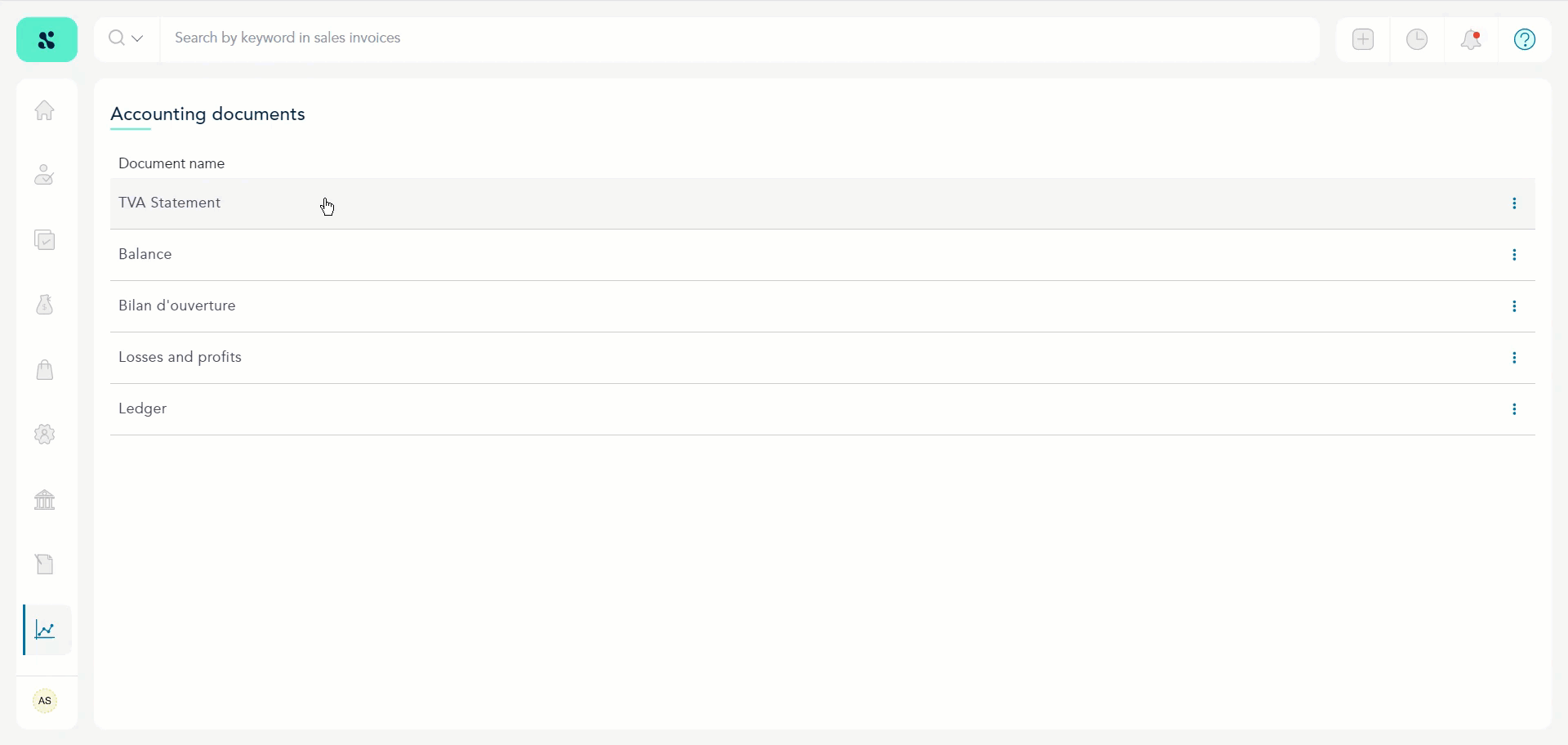
- Clicking Ledger opens the Exportation parameters popup. Here, make the required selections for the file export.
- Once the selections are made, click the Export button.