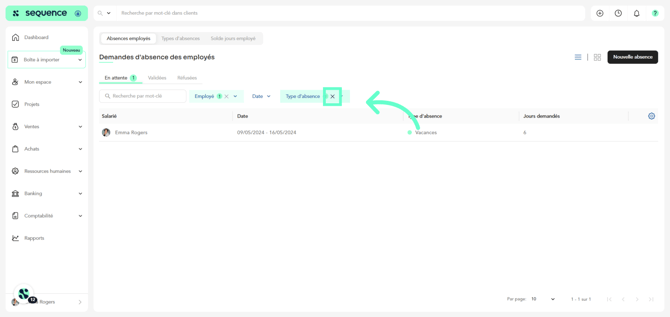How to Filter employee Absences ?
Left menu > Human Resources > Absences
1. Click on Human Resources in the left-hand side menu, then on Absences.
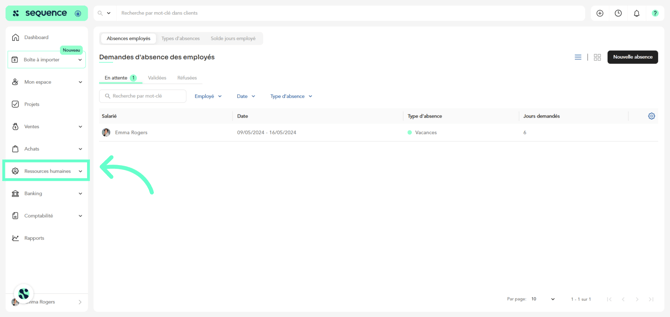
2. Your employees’ absences are initially categorized as Pending, Approved, and Rejected.
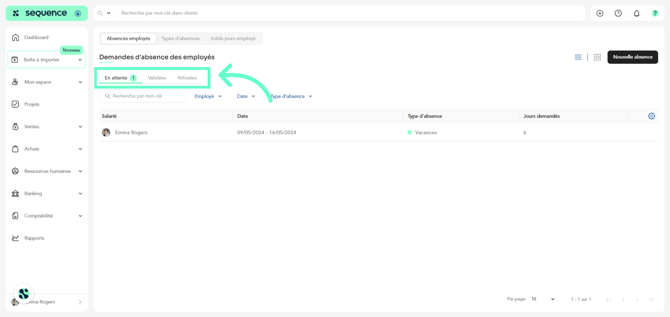
3. To locate a specific absence, use the search bar or filter by client, project, or service.
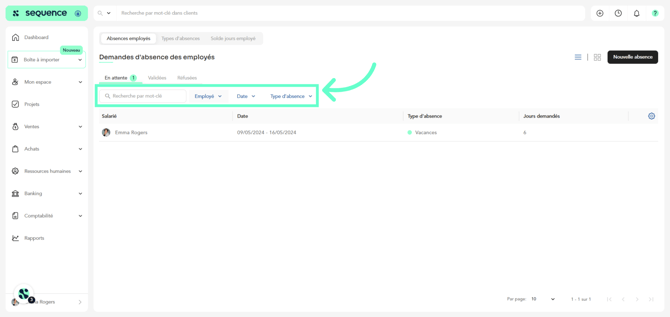
4. To remove the filters, click on the cross for each one.