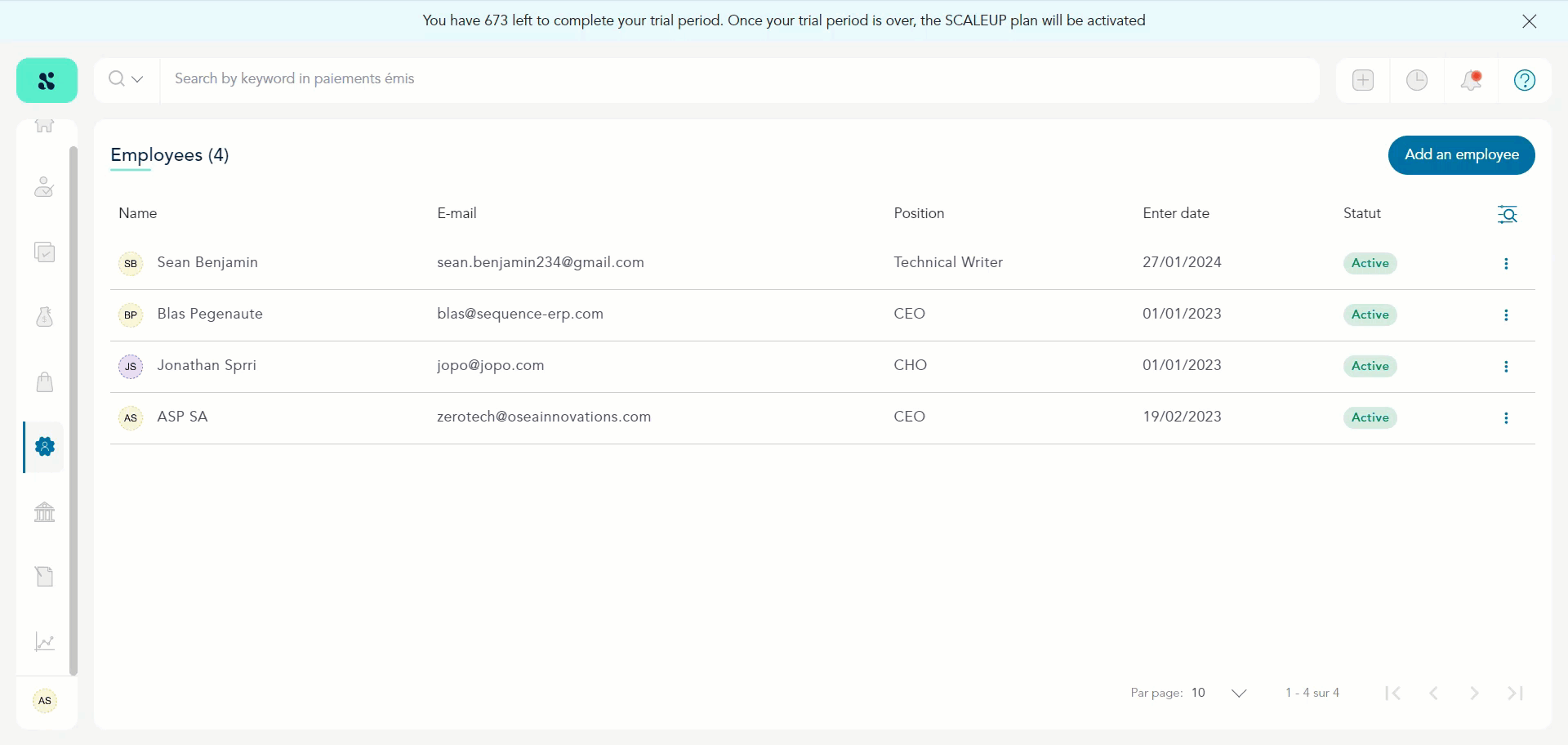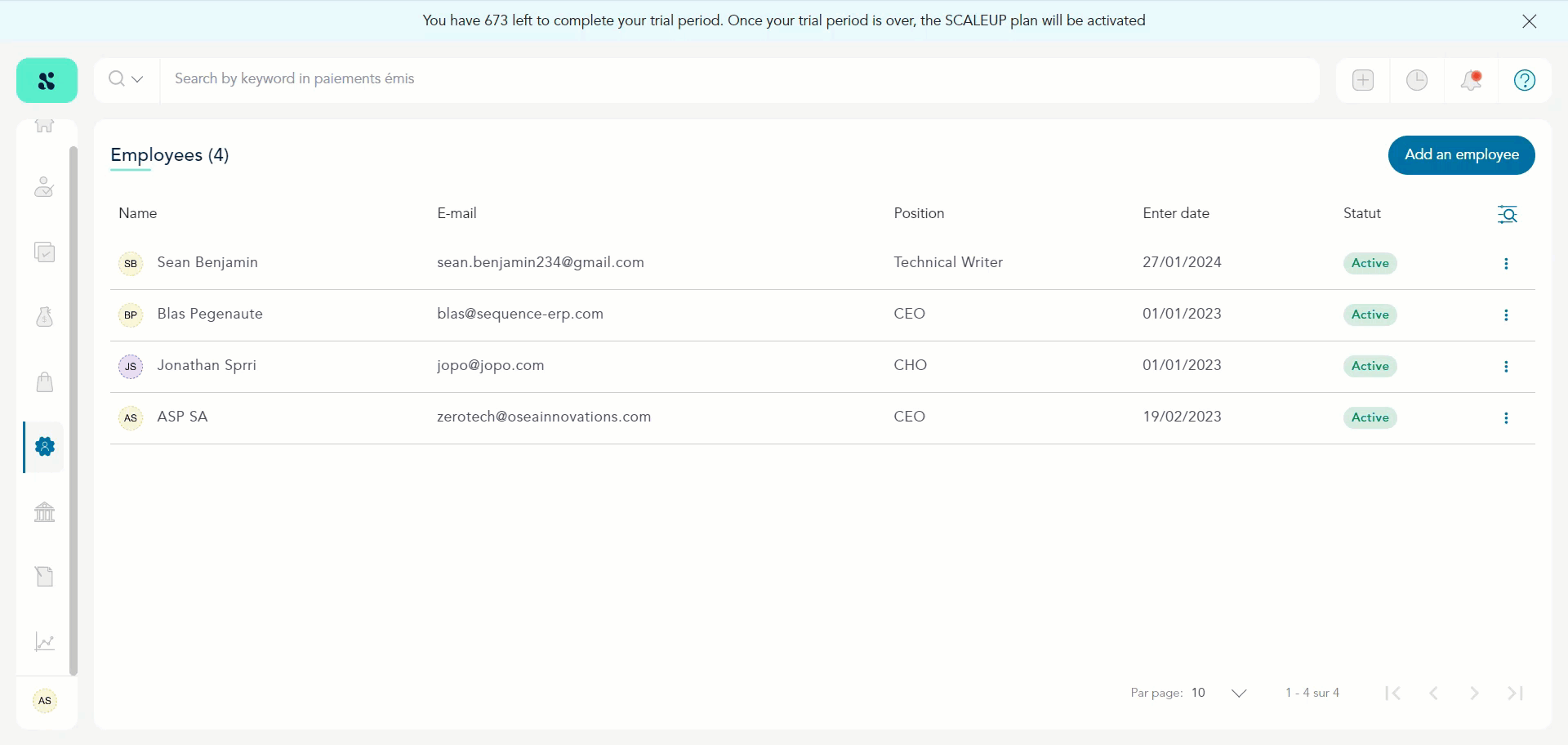How to Add a Report for an Employee?
Sequence > Left Navigation Bar > Human Resources > Teams
- Follow the above-mentioned workflow to land on the Employees grid.
- Click the employee row of the employee you want to add a report for.
- From the employee profile, click the three-dot icon. This reveals a number of options.
- Click Add a report. Doing so opens the Add a report popup.
- Here, enter the objection in the Object field.
- Use the Message textbox to enter the message.
- To attach a document from your system storage, click the Add a Document button.
- Once the required selections are made, click the Validate Request button.
- You can view the reports created for the employee in the reports tab.