How to Add a New Task from the top menu?
Top menu > "+" button > New task
1. Click the + button from the action buttons located at the top-right corner of the screen. Doing so reveals a list of options.
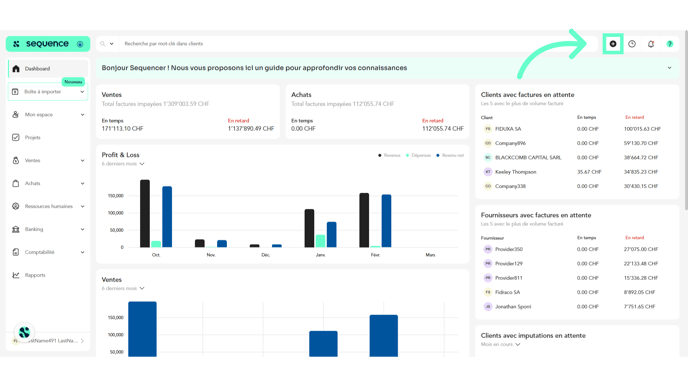
2. From these options, click New Task. This opens the Create a Task window.
3. Here, fill in the required details using the Title, Description, Customer, Deadline, Frequency, Assigned To, and Tags fields and dropdowns.
4. In case it is a priority task, mark the Priority Task checkbox.
5. If it is a private task, mark the Private Task checkbox.

Tip
Don't forget that you can create private tasks for yourself or for a team. Only the person who created the task and the people assigned toit will be able to see it.
6. Once the required information is filled, click the Validate task button.

Tip
If you have recurrent tasks, you can change the frequency of your tasks and they will automatically appear according to the set period.

