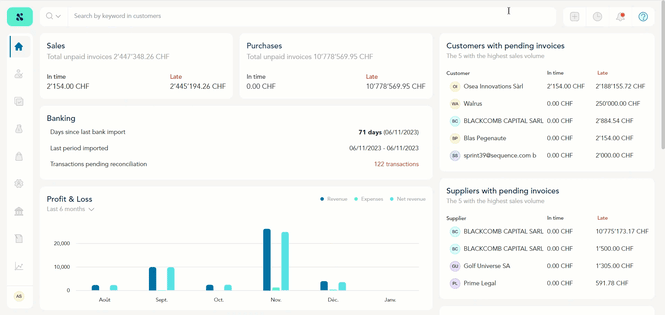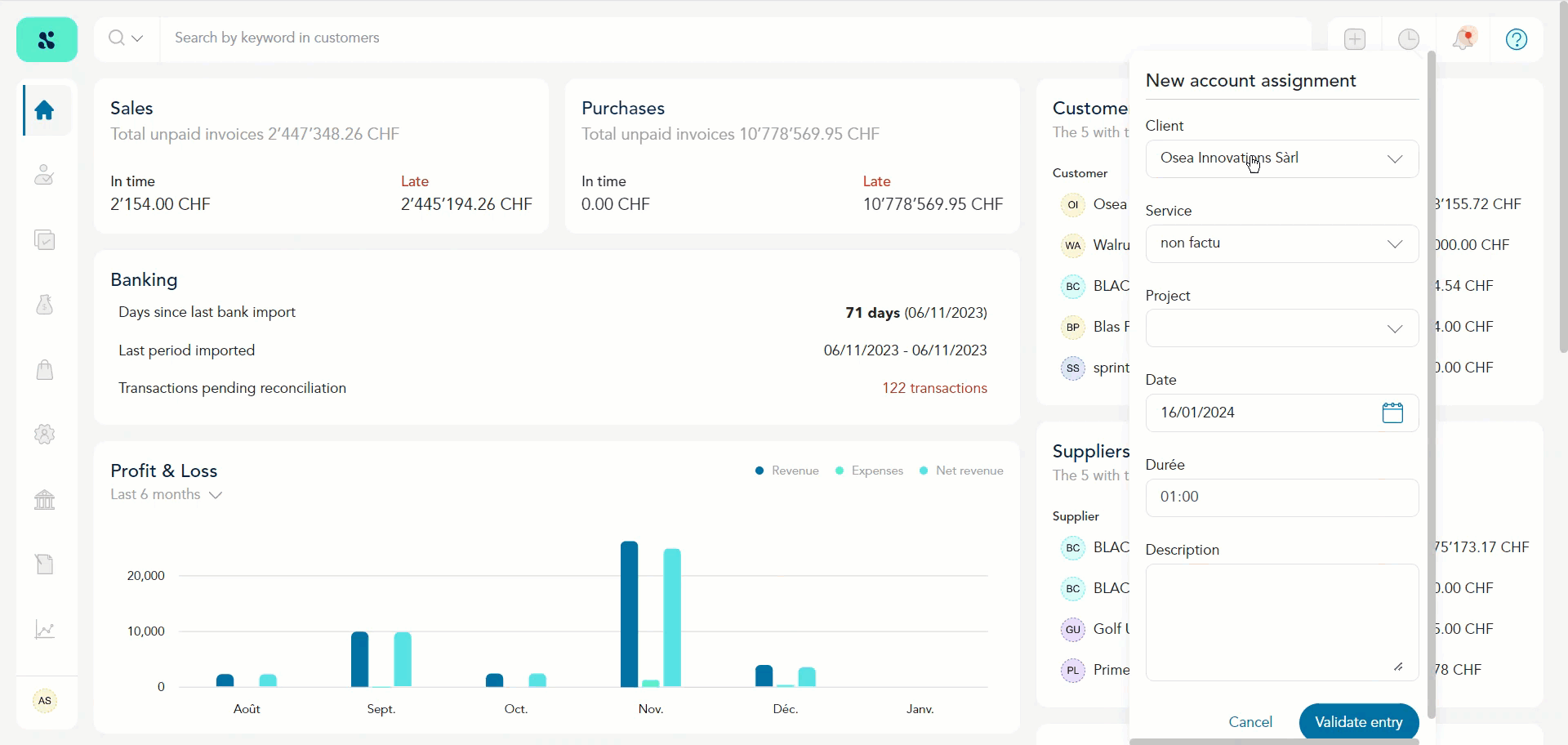How to Add a New Account Assignment?
Sequence > Left Navigation Bar > Home
- Follow the above-mentioned workflow to land on the Home module.
- From the action buttons at the top-right corner, click the
 button. Doing so reveals the New Account Assignment panel.
button. Doing so reveals the New Account Assignment panel.
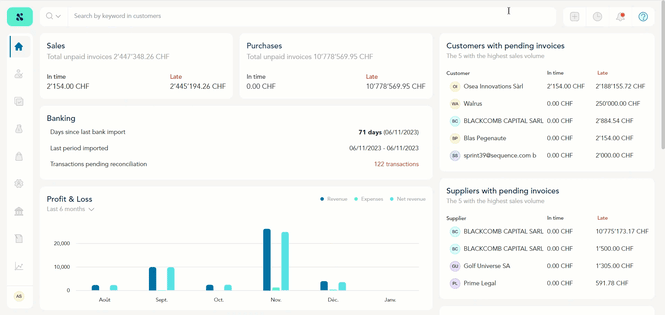
- Here, select the client from the Client dropdown.
- Use the Service dropdown to select the service.
- Once a service is selected, the Project dropdown becomes clickable. Use this dropdown to select the project.
- Select the date from the Date calendar.
- Enter the duration in the Duree field.
- Use the Description textbox to record a description of the assignment.
- Once the required selections are made, click the Validate entry button.
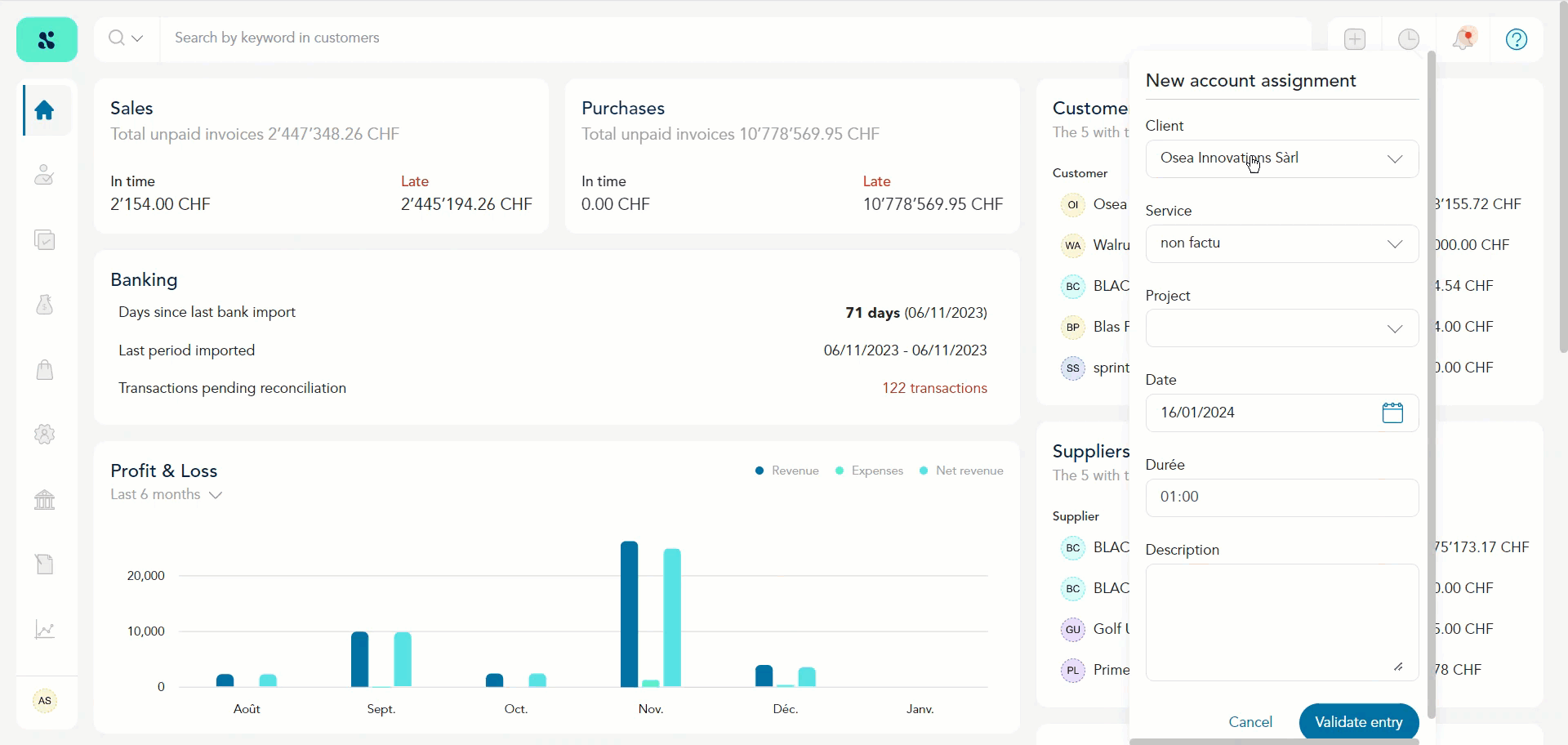
 button. Doing so reveals the New Account Assignment panel.
button. Doing so reveals the New Account Assignment panel.