How to Add a Document for an Employee?
Left menu > Human Resources > Teams
1. Go to the Human Resources tab.

2. Click on Team

3. Click on the employee for whom you want to add a document.

4. In the employee's profile, locate the Documents module and click Add Document.

5. Select or drag and drop the documents you want to add to the employee.

6. Then click Validate Document.

7. The document will appear in the list available in the Documents module of the employee's file.

8. By clicking on the three-dot icon, you can select the View option to preview the uploaded document.
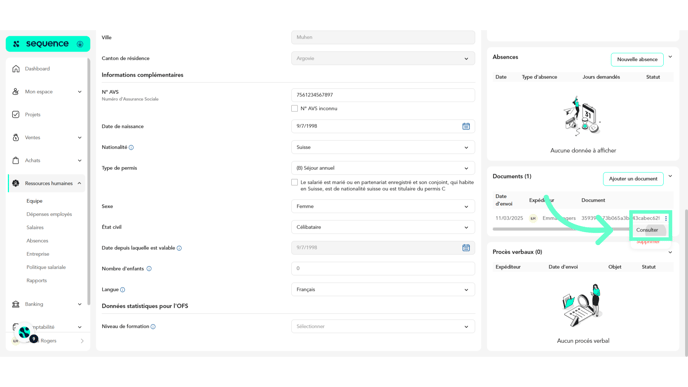
9. By also clicking on the three-dot icon, you will find the option to delete the uploaded document.
