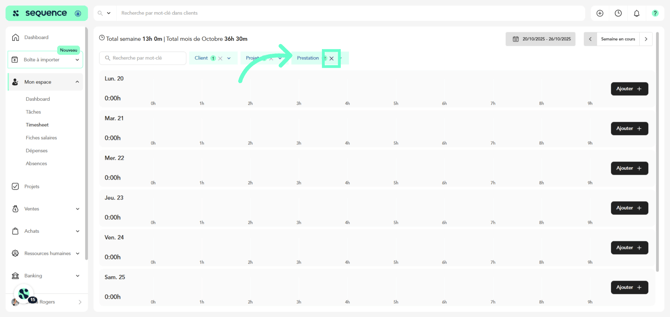How to Access and filter Timesheet?
Left menu > Mon espace > Timesheet
1. Upon successful login, expand the My Space section from the left navigation bar.
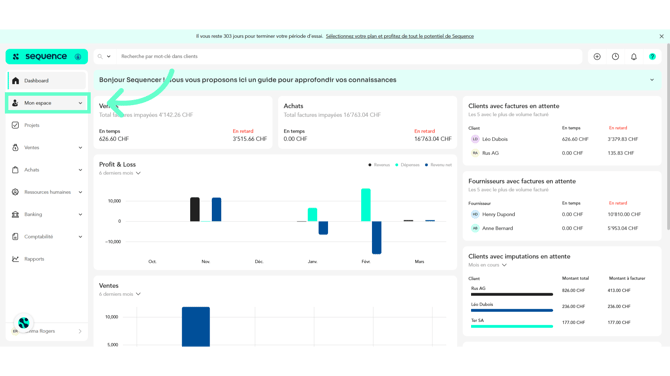
2. From the options revealed, click Timesheet. Doing so takes you to the Timesheet screen.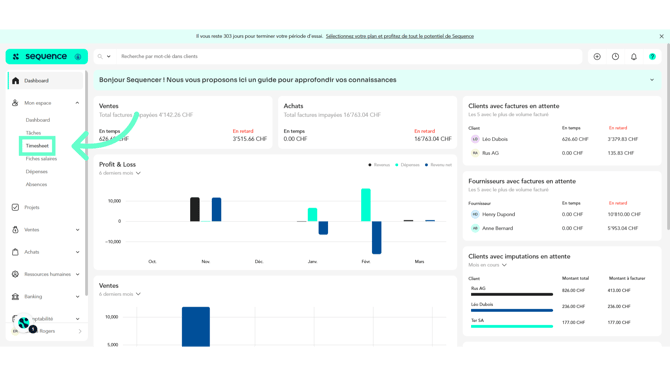
3. Select the date for which you want to display the timesheet using the calendar.
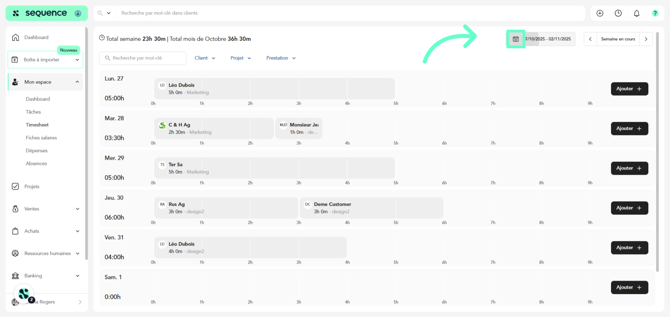
4. Or use the arrow buttons located on either side of the Current Week button to choose the week you want to view.
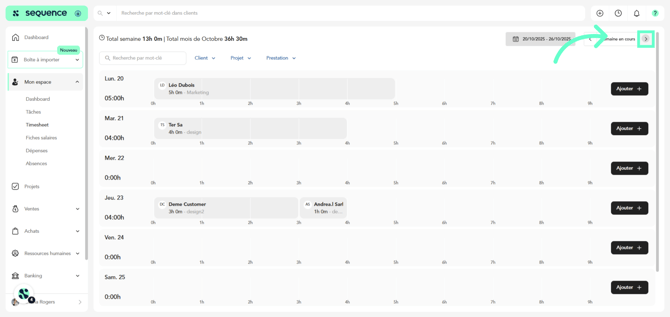
5. To locate a specific entry, use the search bar or filter by client, project, or service.
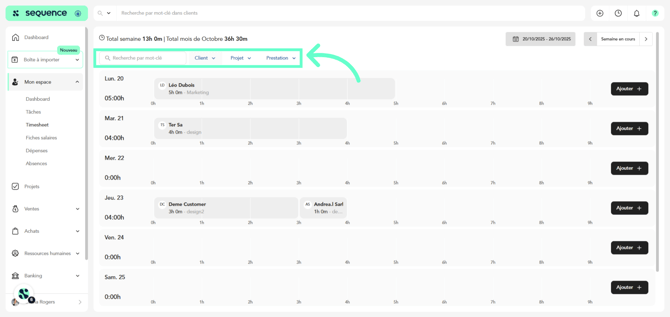
6. To remove the filters, click on the cross for each one.